Automating Oplead Scenarios with Make and the Public API
Build powerful automations between Oplead and other tools using Make. Connect the Oplead Public API to your no-code scenarios using HTTP modules, filters, and custom criteria.
What is Make?
Make is an automation platform designed to simplify and streamline digital workflows. It lets users connect various online services and applications to automate tasks and processes — no coding required.
Unlike traditional programming, Make offers a visual drag-and-drop interface where you can build "scenarios" made of interconnected modules (actions, triggers, data transformation).
💡 What Make offers:
-
A library of pre-built templates and integrations
-
A visual interface to design your own automations
-
Integration with services like email, databases, APIs, and more
In short: Make helps individuals and teams automate and optimize digital workflows by linking tools through a user-friendly interface — accessible to both technical and non-technical users.
Tutorial: How to Integrate Oplead with Make
This guide walks you through setting up Make to connect with the Oplead Public API — from importing a template to calling the lead search endpoint, customizing filters, and connecting actions.
Prerequisites
-
A Make account
-
Access to the Oplead Public API: https://api.oplead.com
-
A valid API key (provided by the Oplead team)
-
Download the ready-made scenario template JSON
The Oplead’s API documentation is available online at this URL : https://api.oplead.com/
Integration Steps
1. Use the Oplead Template
-
Download the file here :
Oplead-Template.json -
In Make, create a new blank scenario
-
Use “Import Blueprint” and upload the template file
-
Click Save to import the scenario

The template will appear in your Make scenario :

2. Configure the API Call to Oplead
Authentication (Credentials)
In the HTTP module, set your credentials as follows:
-
Header key:
X-Api-Key -
Value: your API token
-
Placement: In the header

📌 You only need to set this once per Make account — it can be reused across scenarios.
3. Customize Search Criteria
-
In the HTTP module, open the Query String section

-
Click “Add Parameter” and fill in:
-
Name: the search field (e.g.created_at_from) -
Value: the value (e.g.)
-
📌 The template is configured to fetch leads from the last 24 hours. You can change or remove this.
⚠️ Do not modify the Page parameter — it ensures full pagination support in lead search.
4. Connect Actions to the API Call
Once the Oplead API is configured, it won't do anything yet until you connect it to your desired apps or logic.
Here’s how to structure your scenario:
-
Before the API call: Use a trigger like
Schedule,Webhook, orWatch(e.g. Google Sheets, CRM) -
During the lead iteration:
-
Use
Repeaterto process each lead -
Add logic modules: filters, conditions, enrichment, notifications
-
-
After the
Commitmodule (if used): Avoid adding anything — modules afterCommitwill be ignored
Example actions:
-
Add leads to Google Sheets
-
Send Slack or email notifications
-
Trigger a webhook to your internal tools
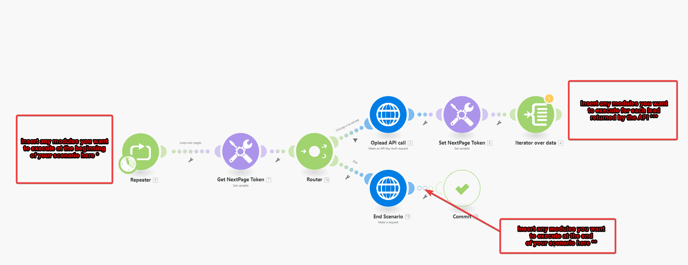
5. Test & Run the Scenario
-
Click the clock icon on the first module to adjust frequency (default: every 15 min)
-
Use “Run once” to test your setup manually
-
Turn on the scenario using the On/Off toggle
Tips & Best Practices
-
Don't modify the
Pageparameter: it ensures proper paging through multiple lead results -
Minimize your modules: every module per lead = 1 operation (charged in Make)
-
Use recurrence smartly:
Example: retrieve leads untouched for 7+ days
Usenow,addDays,formatDatefunctions in criteria values
Why use Make with Oplead?
-
No-code ready: powerful automation without writing code
-
Fully customizable: define your filters, logic, and flows
-
Modular: add logic before, during, or after the Oplead API call
-
Scheduled or event-based: every 15 min, daily, or via webhook
-
Full access to the Oplead Public API via Make’s HTTP module